Manage Users
From the main dashboard go to Configuration>Manage Users.
 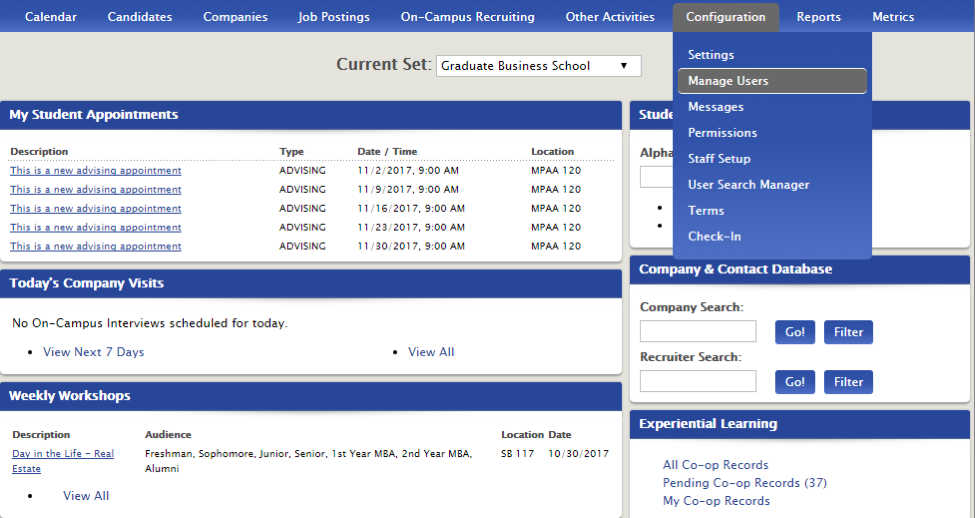
You can add a user from the Manage Users page under Next Actions>Add User.
 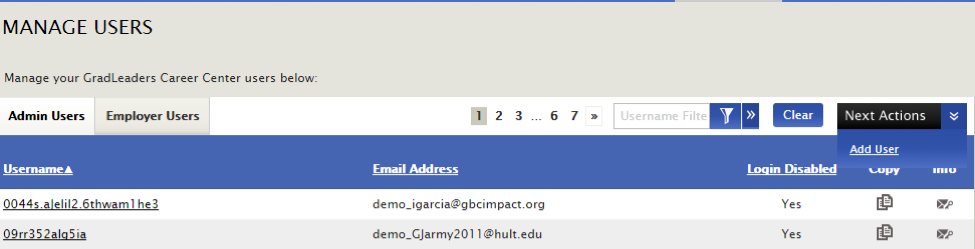
Input their information and Save.
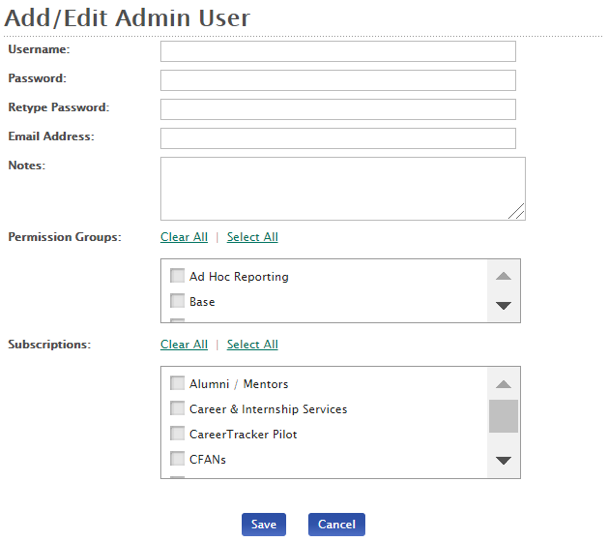 Â Â
 Â
 Or click on any user under Username.
 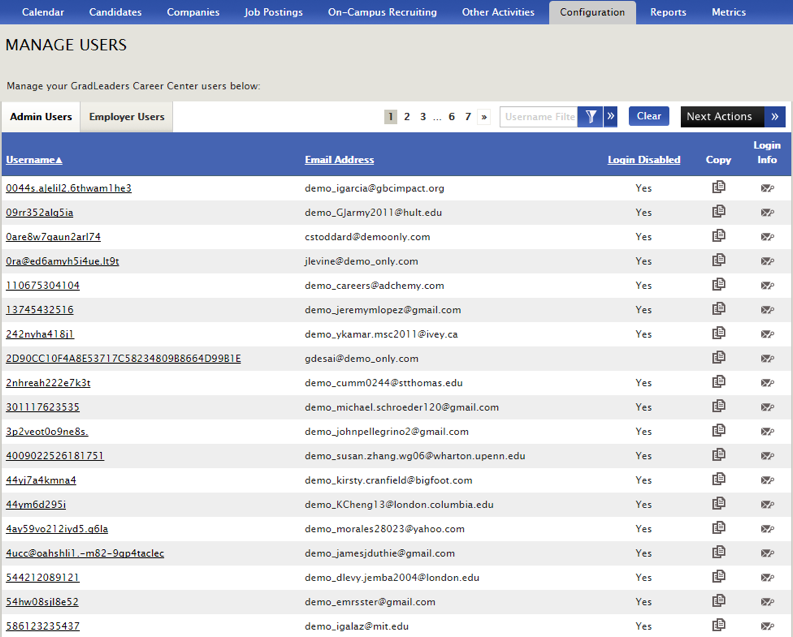
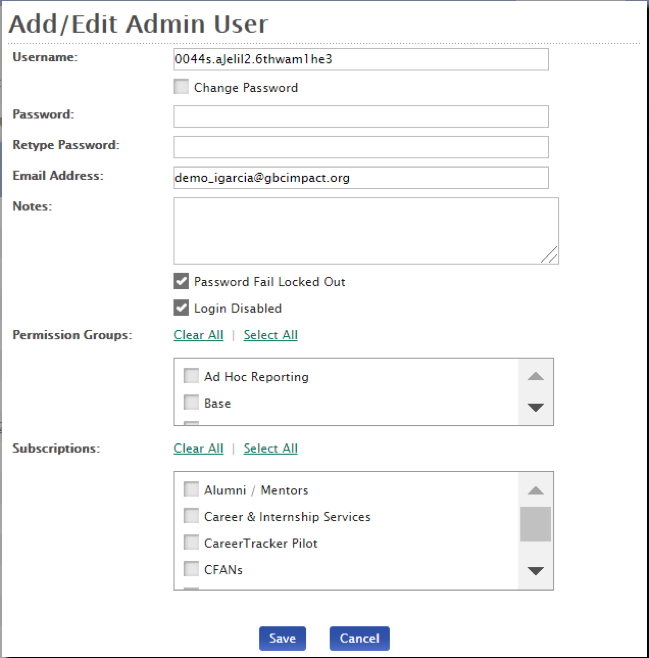
From here you'll be able to edit existing usernames, passwords and permission groups using the clickable check boxes.
*Note:
Permissions enable you to grant permission for particular users to be able to see and use certain modules.
 
Subscriptions enable you to grant permission for particular users to be able to see certain subsets of candidates.
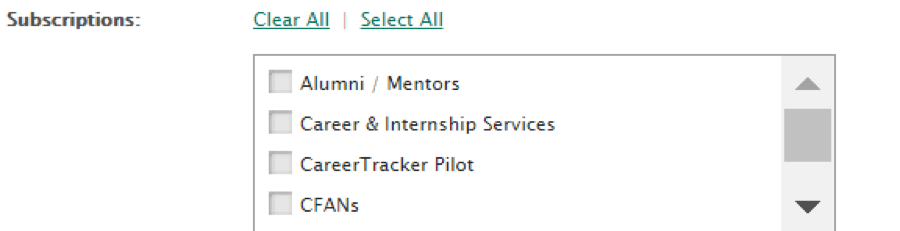
Edit as needed and click Save.
From the main Manage Users file, you also have the ability to email users their login information by clicking the Login Info icon on the right. The Copy icon enables you to share permissions between users. Just remember to update the username and email address.
 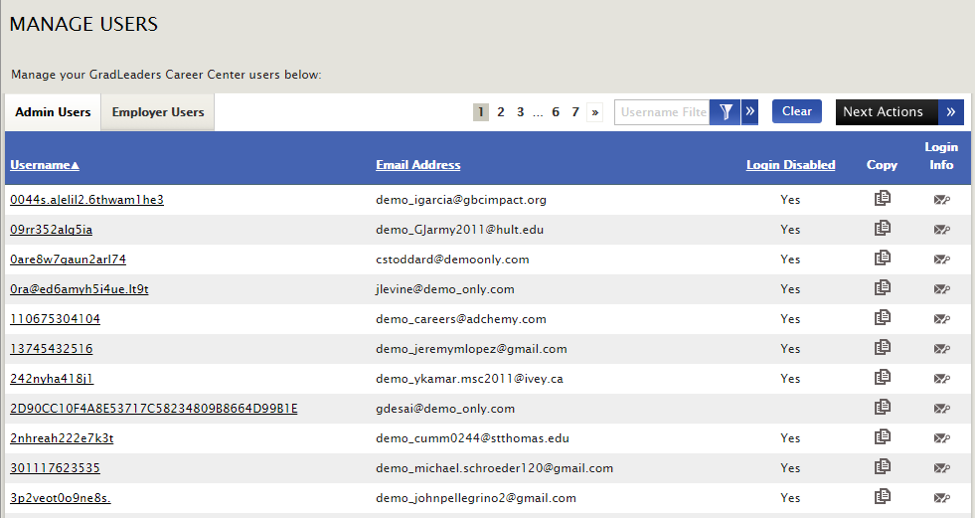 Â
Â
 You can set up and manage employer users under the Employer Users tab in the same way.
 
Â
Â
Â



 Add Comment
Add Comment